Preview and Publish Your Snippet Set
Before finalizing your Snippet Set, you can preview the animations, make adjustments, and publish the final version to the SDK.
1. Open the Snippet Editor
To begin, hover over a Snippet Set card and click "Edit" to open the editor.
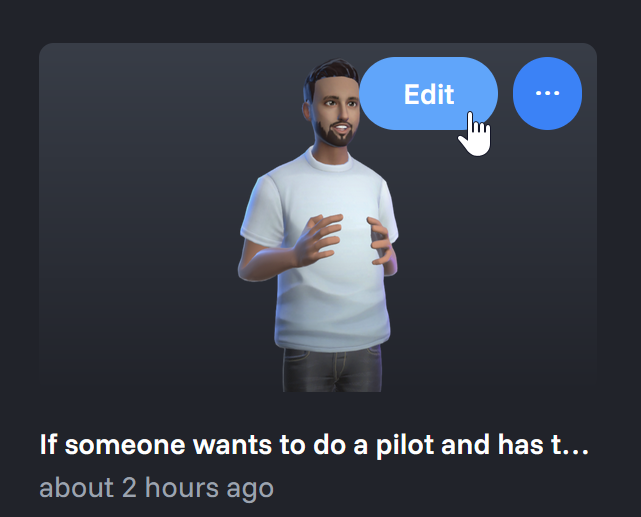
2. Review and Edit Your Snippets
Inside the editor, you can manage all the snippets in your set.
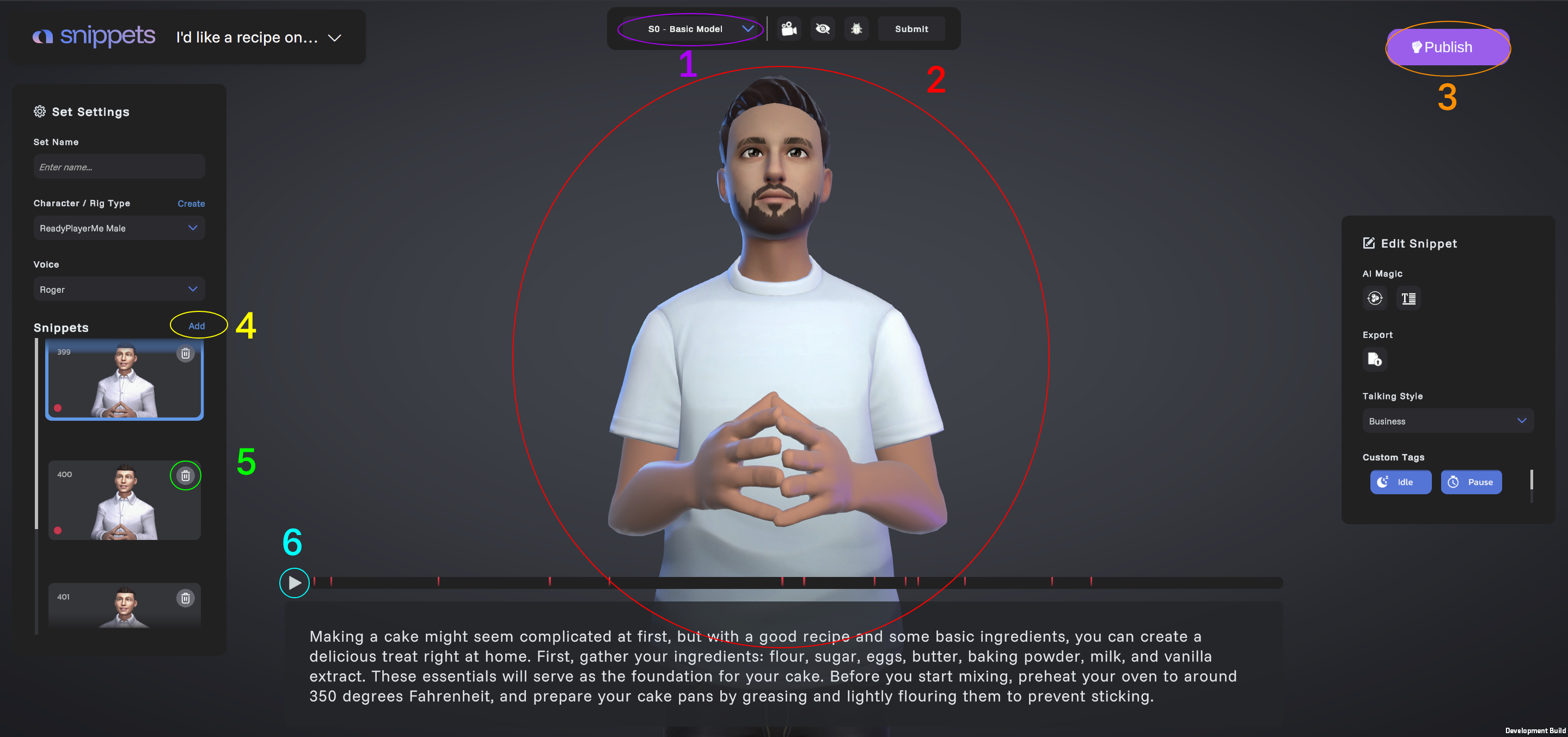
Here’s what you can do: View all snippets in the set, Preview animations and audio, Create new snippets with a script, Delete existing snippets, Change the voice for the entire set.
⚠️ Changing the voice will regenerate all snippets and overwrite any current versions.
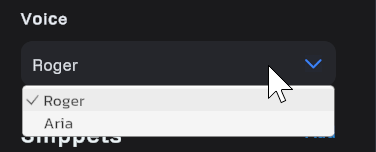
Legend
- Model Dropdown – Switch between stable and experimental models.
- Avatar Preview – See how your model animates before importing to the SDK.
- Publish Button – Finalize and send your snippet set to the SDK.
- Add Snippet – Create a new snippet by entering a word-for-word script.
- Delete Snippet – Remove a snippet from the set.
- Play Button – Preview the animation for a selected snippet.
ℹ️ Any changes to the snippet set will require re-publishing.
3. Publish the Snippet Set
When you're satisfied with your edits and previews, click "Publish".
🔄 This will generate the final animations and make them available to the SDK.
🛑 Do not close the window while publishing is in progress.
4. Access in the SDK
Once publishing is complete, your Snippet Set will be available to download directly in the SDK.

You're all set! You can now preview, publish, and use your Snippet Set in production.